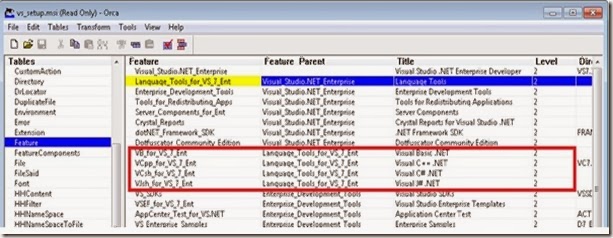A while back I posted about creating a Transform file to help you install the advertised applications in an MSI. This is a great effort and I would advice anyone to use the method, however we do like taking shortcuts sometimes.
On this post am going to show you how to edit the MSI to automatically install the applications you want without having to create a Transform file.
Method One
1. Start by opening the MSI using orca as stated in the previous blog.
2. Navigate gate to the the Features table.
3. Change features you want to install on level column from 4 to 3 and save.
4. When you execute the MSI file you will realise that the feature is automatically selected for installation.
Method TWO
This is another crooked method where you change the features from the original Parent to the one selected as default install.
1. Follow step one and two in method one above.
2. Select the FeatureComponent table and sort the table by Features column.
3. Spot the components of the application you want to install and change the Feature column to the name of the default feature.
Example
In the diagram above, assuming we are installing Visual studio, and we want to install ‘Crystal report’ as part of ‘Visual_Studio.NET_Enterprise’, I will change the feature column of all the rows reading 'Crystal_Reports’ to Visual_Studio.NET_Enterprise’. This makes crystal report part of the .NET enterprise and it will be installed automatically without having to select it.
Note: Make sure you keep a backup of the original MSI just incase.
Enjoy your install